Wordpress - q translate
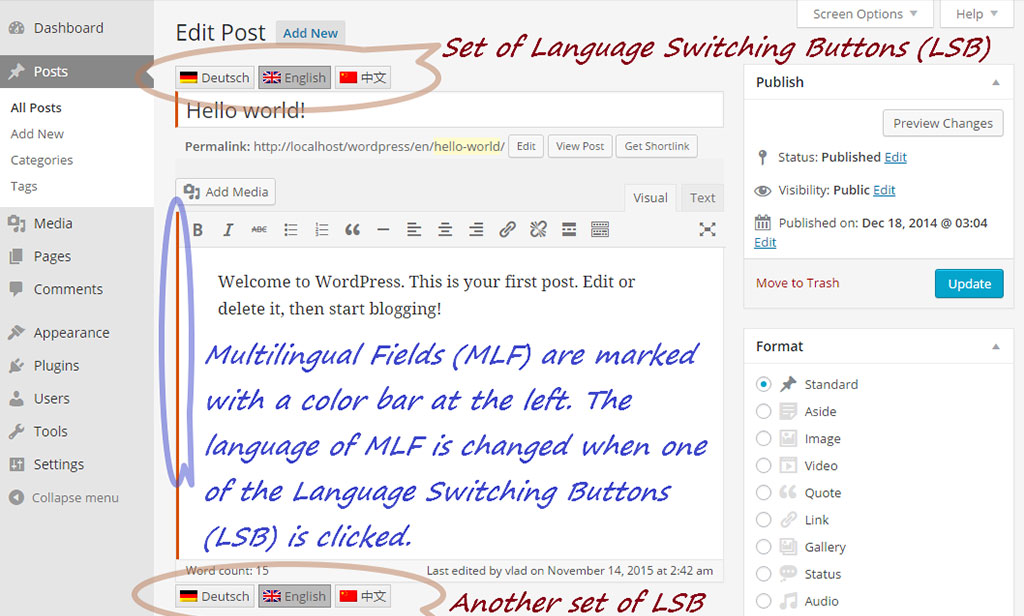
WORDPRESS - Q TRANSLATE (FOR FREE)
It seems qTranslate-X is the phoenix rising from the ashes of qTranslate — a fork of the original — and it’s already proving incredibly popular. In fact, so many new features and functionalities have been added, that the original qTranslate is barely recognizable.
The plugin works in a similar way to Polylang. After installation, select your default language and the other languages you want to offer on your website, and create a unique two-letter code for each language supported. To help you out, however, qTranslate-X comes preconfigured with flags and language codes for 25 of the most widely spoken languages.
The language code is added to the URL, and defines which language the content’s written in. This also has positive SEO implications — by keeping each translation on a unique URL, the search engines can index your content multiple times.
Upon arrival, visitors are automatically presented with their preferred language, as detected by their browser’s default settings. If visitors want to switch languages, though, they can do so using the plugin’s dedicated language chooser widget.
You can also switch the language of the WordPress dashboard by selecting your preferred language from the toolbar at the top. This is easy to find and navigate, which means you won’t accidentally get stuck in a language you can’t speak!
This is a self-translate only plugin. When you access the WordPress visual editor, you’ll see the flags of all your active languages, and you can click on them to switch between text editors for each language without having to reload the screen. This means you can write content in multiple languages simultaneously.
You can also make any text fields multilingual using qTranslate-X. A good example is if you want to display all of your content in English, except important elements such as buy now buttons, which you wish to localize. In this scenario, you can provide the translation in a variety of languages, and the plugin will serve the desired translation to your visitors — it’s a nice feature that can improve navigation, conversions, and engagement.
There are also a number of third-party plugins providing integration between qTranslate-X and some of the WordPress world’s most popular plugins. These include:
- WooCommerce and qTranslate-X
- Yoast SEO and qTranslate-X
- All in One SEO and qTranslate-X
- Gravity Forms and qTranslate-X
- WPBakery Visual Composer and qTranslate-X
All integrations — even those for premium plugins — are available for free from the official repository.
How do I translate custom configuration fields, which are not handled by language switch buttons?
Some themes have additional to the standard WP design fields, which need to be translated. In such a case, try entering all the translations in one field using raw multilingual format (Raw ML) like this:
[:en]English Text[:de]Deutsch[:]
or like this (obsolete way)
<!--:en-->English Text<!--:--><!--:de-->Deutsch<!--:-->
You may also embed language-neutral text in-between the language-specific content, like this:
<html-language-neutral-text>[:en]English Text[:]<html-language-neutral-text>[:de]Deutsch[:]<html-language-neutral-text>
Note that closing tag right before the opening tag is redundant. For example, the following encoding is equivalent to the example above:
[:en]English Text[:][:de]Deutsch[:]
Two encoding modes are interchangeable, although most people prefer to use square-bracket style ‘[:]’, because it is shorter and easier to edit.
If a theme uses translate function __() before displaying those fields, then they will be shown correctly, otherwise suggest theme author to put __() calls in. Most themes do it this way.
Many plugins and themes pass a value through a call of filter function apply_filters('name_of_filter',$var) before printing the value on the screen. If this is a case, then one can put 'name_of_filter' into “Custom Filters” option of qTranslate-X to make such field appear translated at the front-end.
Read Integration Guide for more information on how to integrate qTranslate-X with a 3rd-party plugin or a theme.
Help us to keep this plugin free.
Can I change the look of Language Switcher Menu?
The following query options can be typed in the field “URL” of “Language Menu” custom menu item, after “#qtransLangSw?”, separated by “&”, same way as options are provided on a query string:
- type=[LM|AL] – type of menu:
- “LM” – Language Menu (default).
- “AL” – Alternative Language: the top menu entry displays the first available language other than the current.
- title=[none|Language|Current] – title text of the top item (not sub-items):
- “Language” – word “Language” translated to current language (default).
- “none” – no title in the top of menu, flag only.
- “Current” – displays current language name.
- One may also put arbitrary multilingual title in the field “Navigation Label” in the menu item editor.
- colon=[shown|hidden] – whether to display colon after title.
- flags=[none|all|items] – the way to display language flags:
- “none” – no flag is shown in any item, including the top item.
- “all” – all items show flag, including the top item.
- “items” – only sub-items show corresponding flag, top item does not.
- names=[shown|hidden] – whether to display language names in sub-items.
- current=[shown|hidden] – whether to display the current language in the menu.
For example, to show flag only in the top language menu item, enter #qtransLangSw?title=none, if in addition to this current language is not needed to be shown, enter #qtransLangSw?title=none¤t=hidden, and so on.
We understand that this is not a very user-friendly way to adjust the options, but it works, and we will provide a better in-editor interface to specify them in the future.